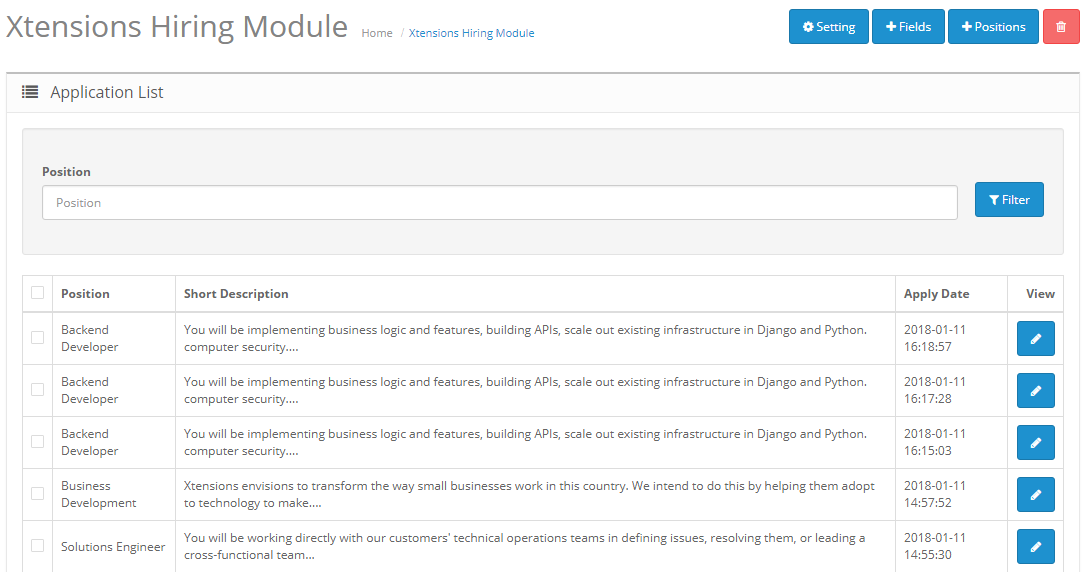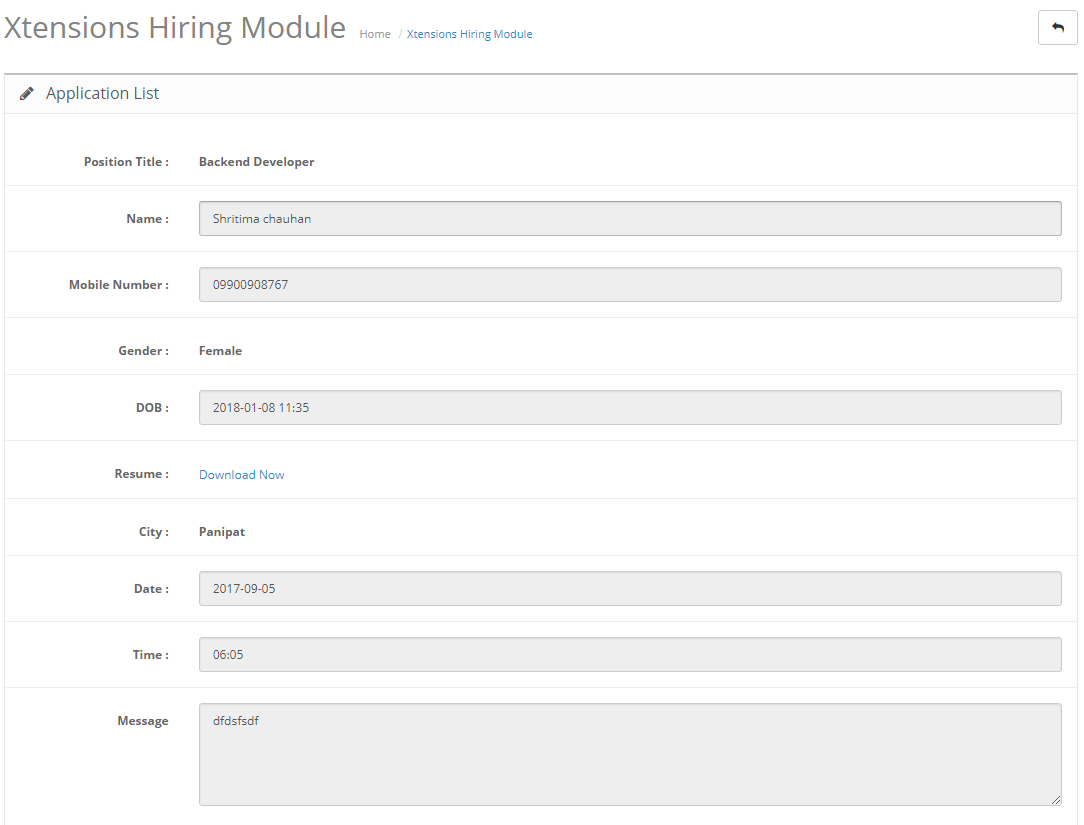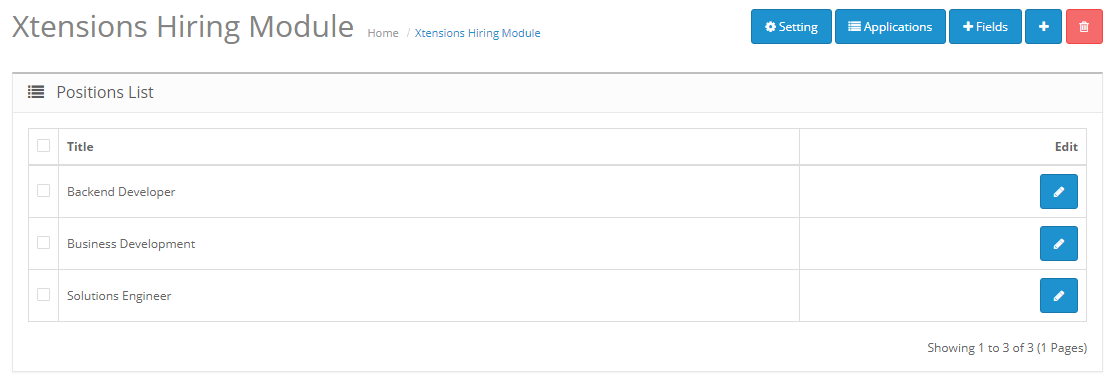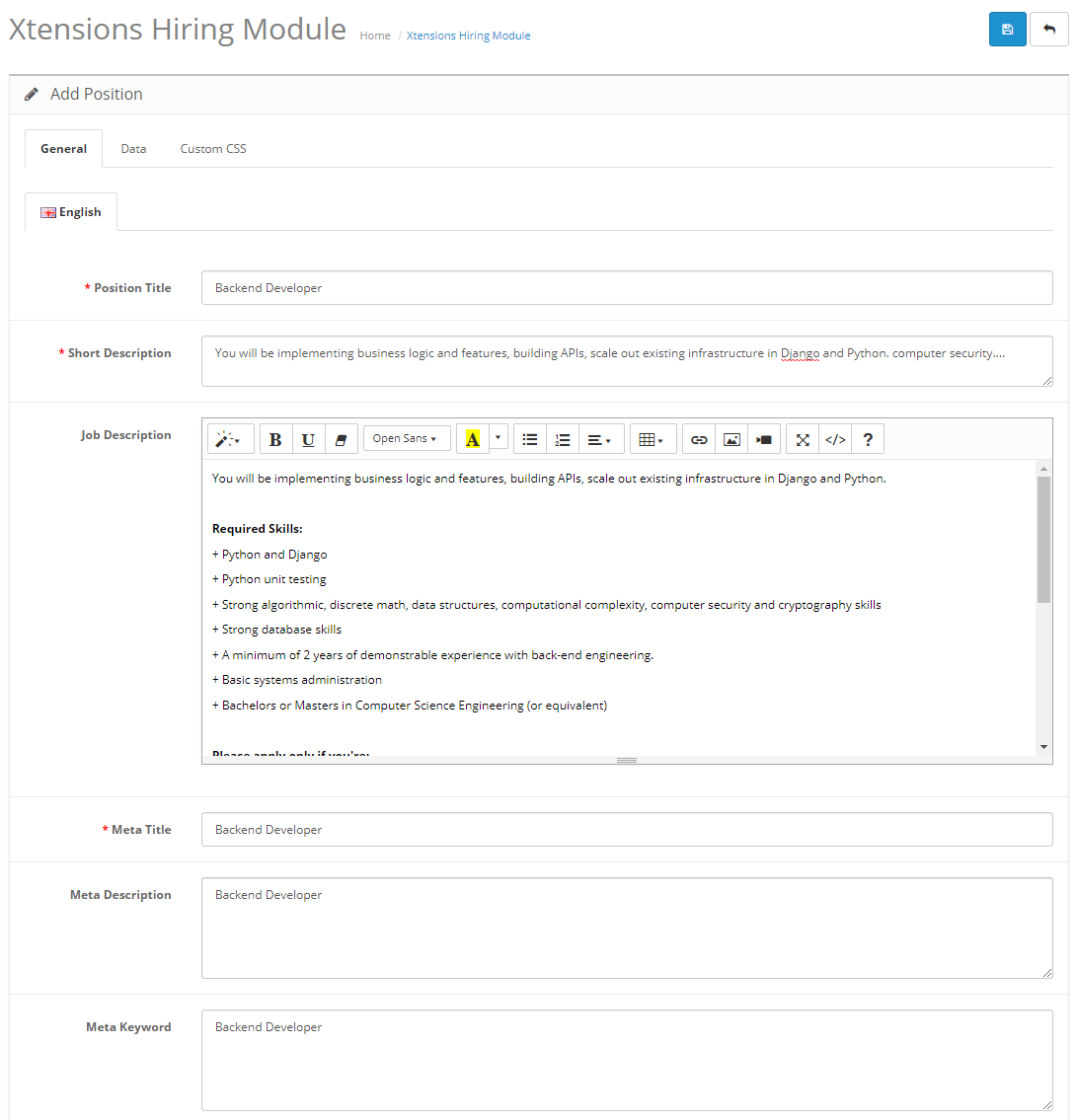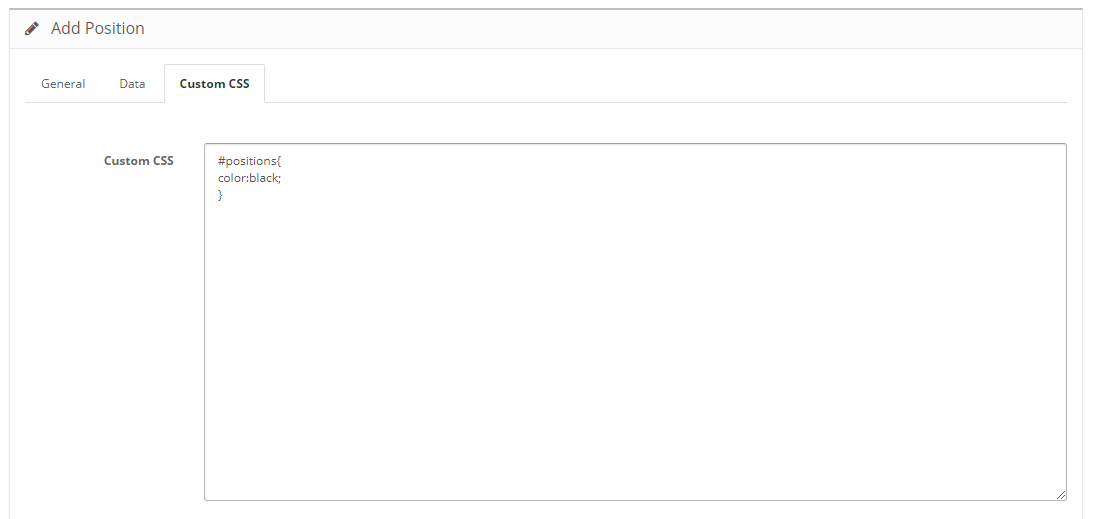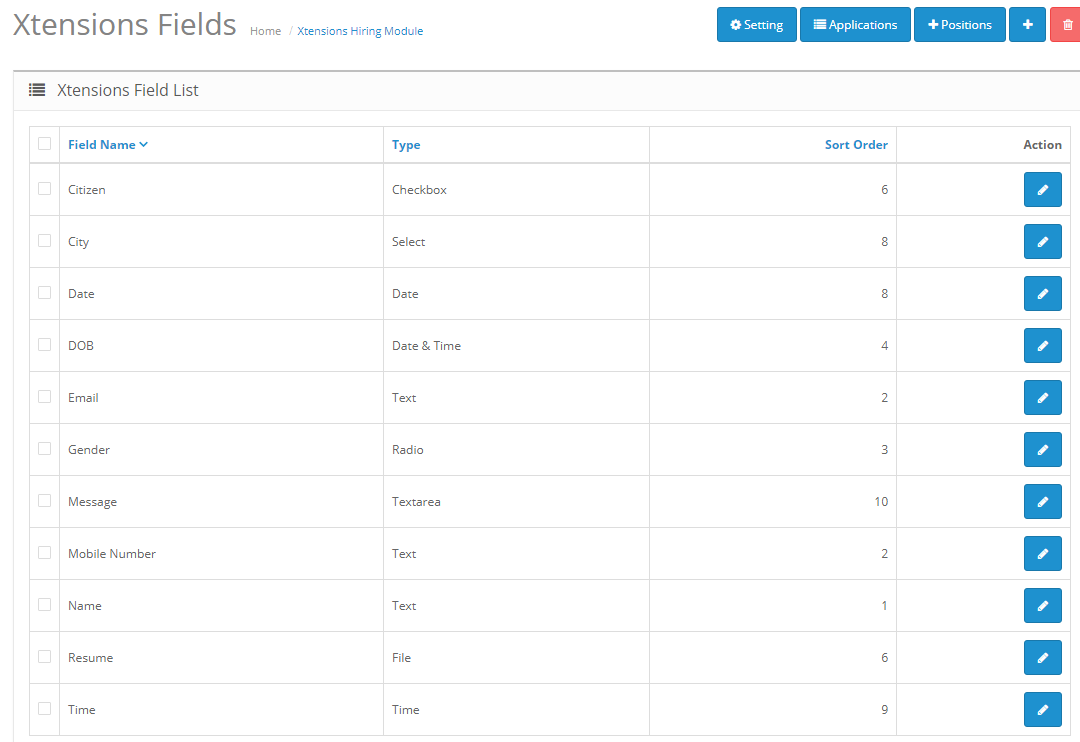Xtensions Hiring Module Buy Now
How to Download?
To download the extension you need to log in to your opencart account or xtensions account.
You need to download the extension for your opencart version, each download displays compatible opencart version in download list.
Installation Instructions for OpenCart 2.x
Note
It is advisable to keep a backup of your site code and db before you install the extension. Our modules do not change any core files
Step 1
Unzip the downloaded ZIP file into a new folder.
Step 2
Login to your OpenCart admin panel and go to Extensions > Extension Installer. Upload the file Xtensions_Hiring_Module_x.x.x.x_Version_x.x.ocmod.zip, which is in the folder you created in Step 1.
- Go to System > Settings > Edit > FTP and update your FTP settings. After you are done, try uploading Xtensions_Hiring_Module_x.x.x.x_Version_x.x.ocmod.zip again. If it does not work and you receive the same error "Could not connect as...", follow the next step.
- Go to this link:
https://www.opencart.com/index.php?route=marketplace/extension/info&extension_id=18892 and download and install the Quickfix for the OpenCart Extension Installer. After you are done, try uploading Xtensions_Hiring_Module_x.x.x.x_Version_x.x.ocmod.zip again.
Step 3
Go to Extensions > Modifications and click the blue Refresh button on the top right.
Step 4
Go to Extensions > Modules > Xtensions Hiring Module and click the Install button.
Step 5
Xtensions Hiring Module is now installed. You can access it from Extensions > Modules > Xtensions Hiring Module.
Step 6
If you are using the Xtensions Hiring Module on a live server, make sure to insert your license key in the Extensions > Modules > Xtensions Hiring Module > Support.
NoteIf you are using the module on a localhost server, feel free to use it without a license.
Upgrade Instructions
Follow the installation instructions above.
When you are done, go to the module and click Save.
Manual Installation
-
Unzip the downloaded ZIP file into a new folder
-
Navigate to this folder and find the file xtensions_Xtensions_Hiring_Module.ocmod.zip. Extract this file.
-
Navigate to the extracted folder. You will notice an upload/ folder.
-
[Optional] Some OpenCart stores have their admin folder renamed and some extra languages installed. If necessary, rename the admin/ folder and the admin/language/english/ folder to match your OpenCart setup.
-
Upload the contents of this folder to your OpenCart store, making sure to preserve the directory structure.
-
The extracted xtensions_Xtensions_Hiring_Module.ocmod.zip also contains an install.xml file. Rename the file to install.ocmod.xml.
-
Login to your OpenCart admin panel. Once you do that, go to Extensions > Extension Installer. Upload the file install.ocmod.xml and wait for the success message.
-
Go to Extensions > Modules and find Xtensions Hiring Module and click the Install button (+ sign).
-
Go to Extensions > Modifications and click the "Refresh" button on the top right.
- Congratulations! Xtensions Hiring Module is now installed and configured. You can access it from Extensions > Modules > Xtensions Hiring Module.
Setting
The user interface of Xtensions Hiring Module is accessible in Admin > Extensions > Modules > Xtensions Hiring Module > Edit.
This is where you can edit and customize your Xtensions Hiring Module. There are various tabs with options and information:
The first option Xtensions Hiring Module status is for enabling and disabling the module.
Module Enable and Disable
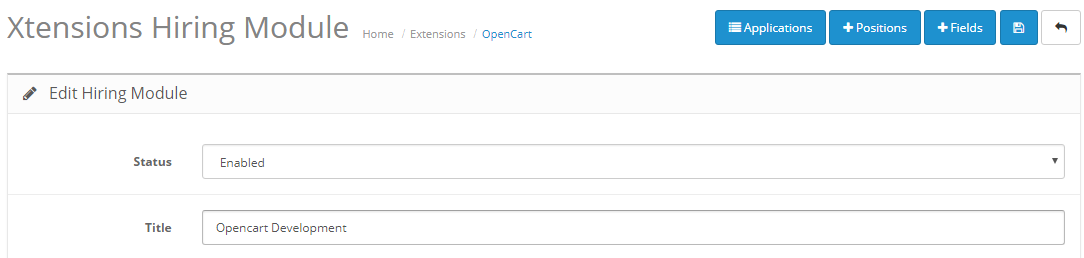
Add Description on Main Page
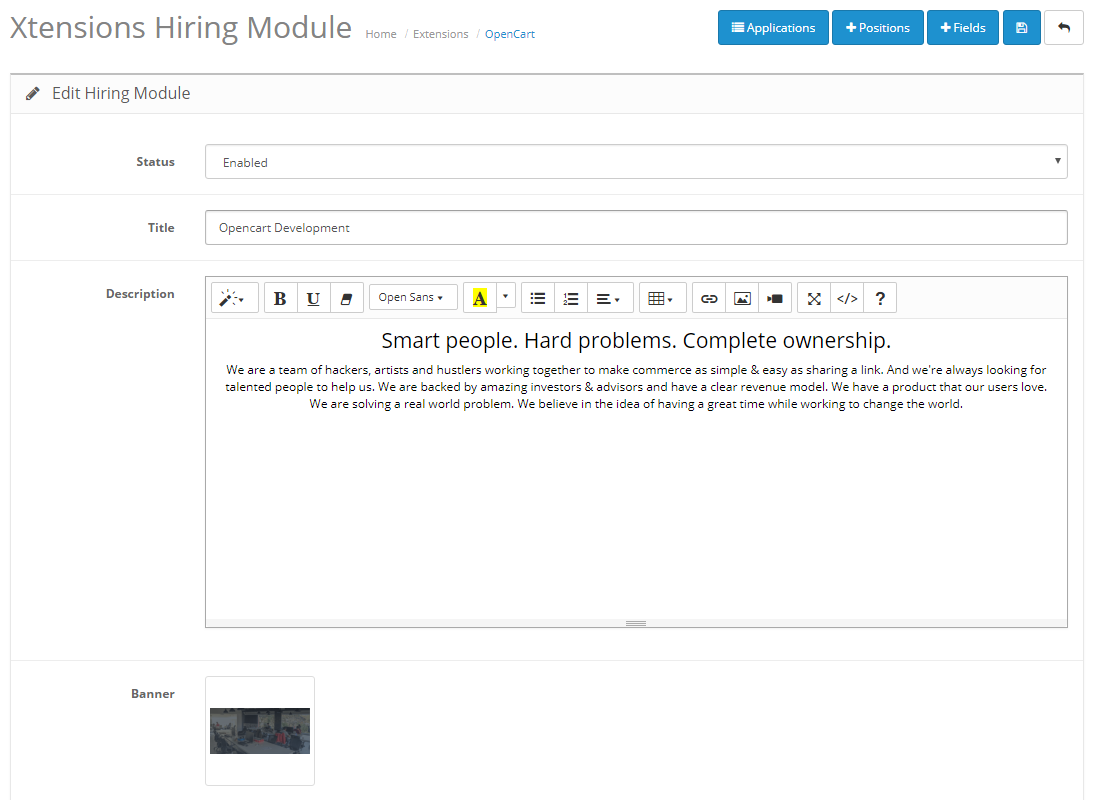
Result : Description, banner, title show on website main page.
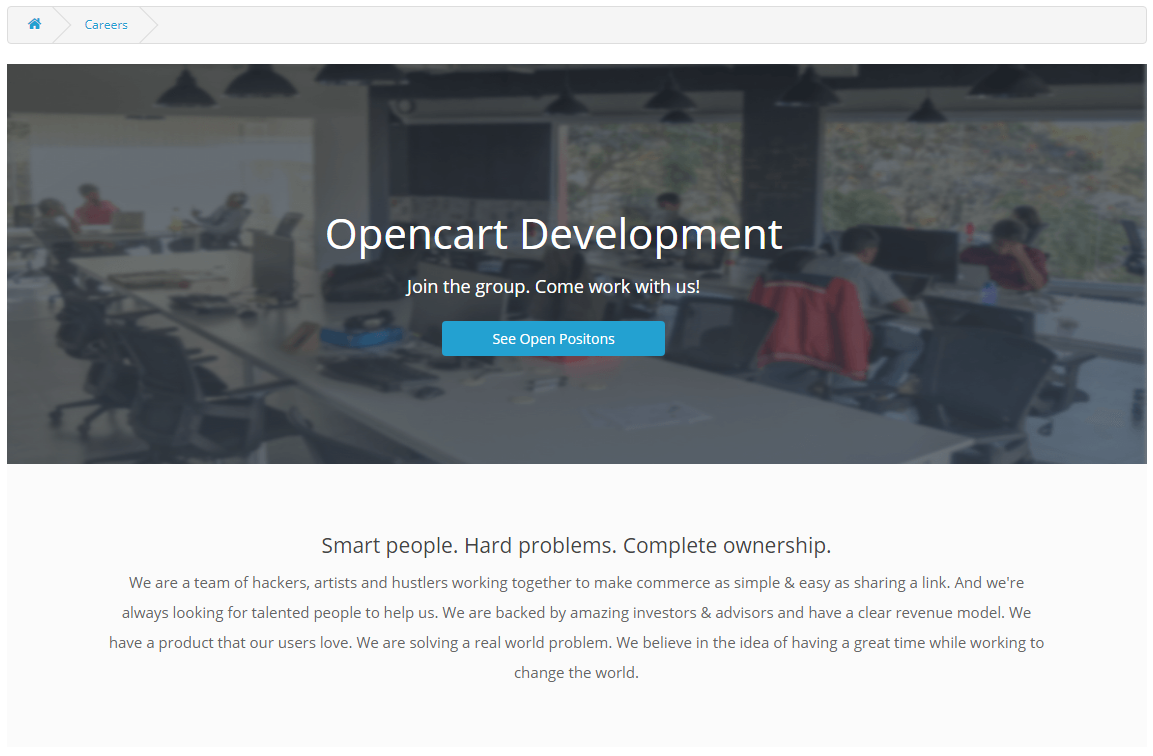
Positions Heading
1) You can change positions main heading from xtensions hiring module setting page.

Result : Block view can show positions in Blocks

List View
1) You can change positions view design from xtensions hiring module setting page.
2) You can add/edit meta title, meta description and meta keyword of position.
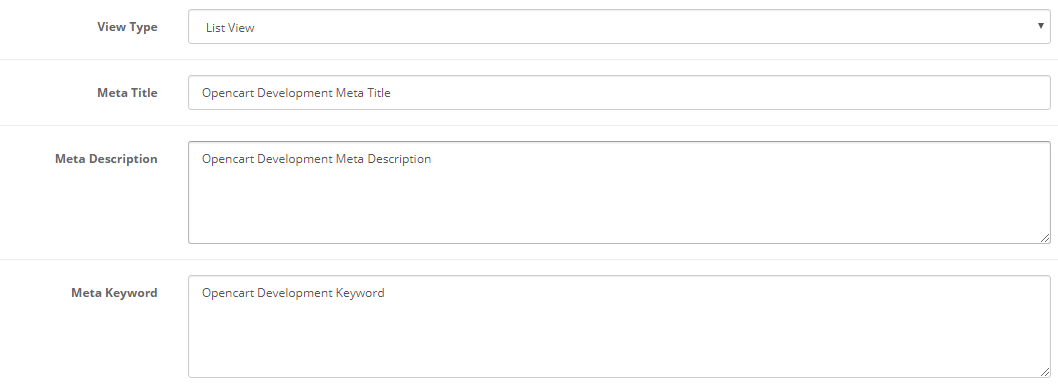
Result : List view can show positions in a list form
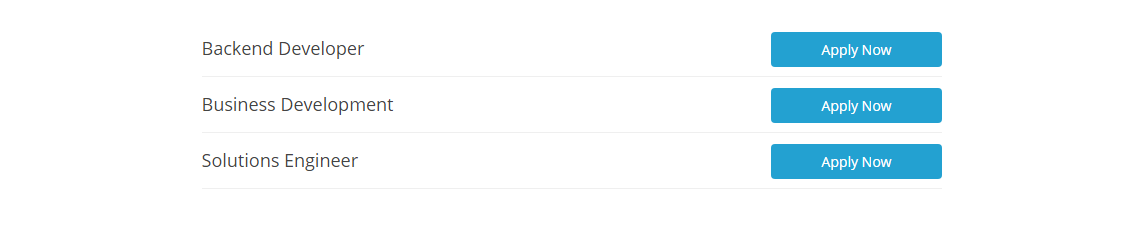
Block View
1) You can change positions view design from xtensions hiring module setting page.

Result : Block view can show positions in Blocks
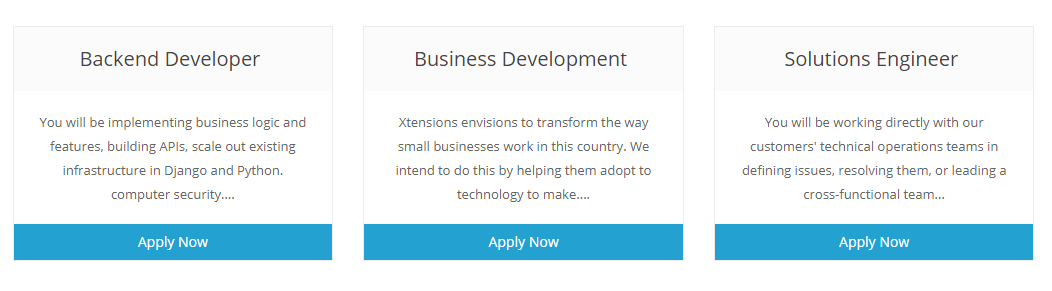
Footer Content
1) You can change footer content from xtensions hiring module setting page
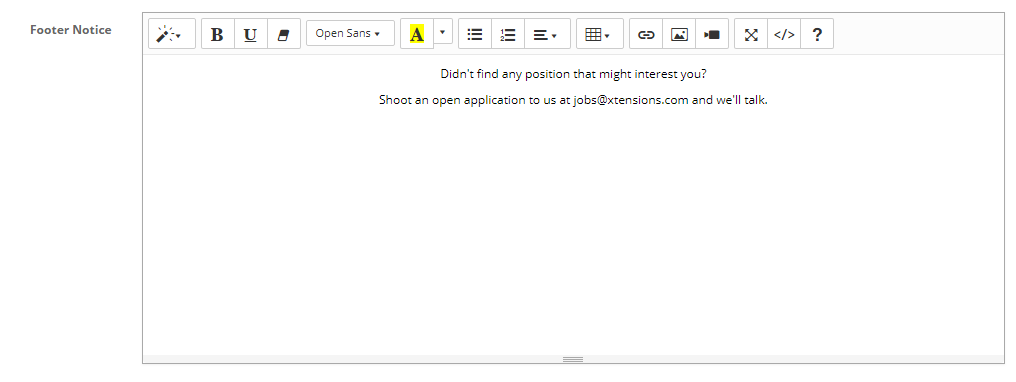
Result : Footer content under the positions list/block on main page.

Great! Lets get into more options now.
Application Area
Positions Area
1) Go to Admin > Xtensions Hiring Module > Positions
2) In this section admin can add/edit/delete jobs positions details here.
3) Add Position name, Short description, Description, Vacancy, Banner and also add custom css on particular job position etc.