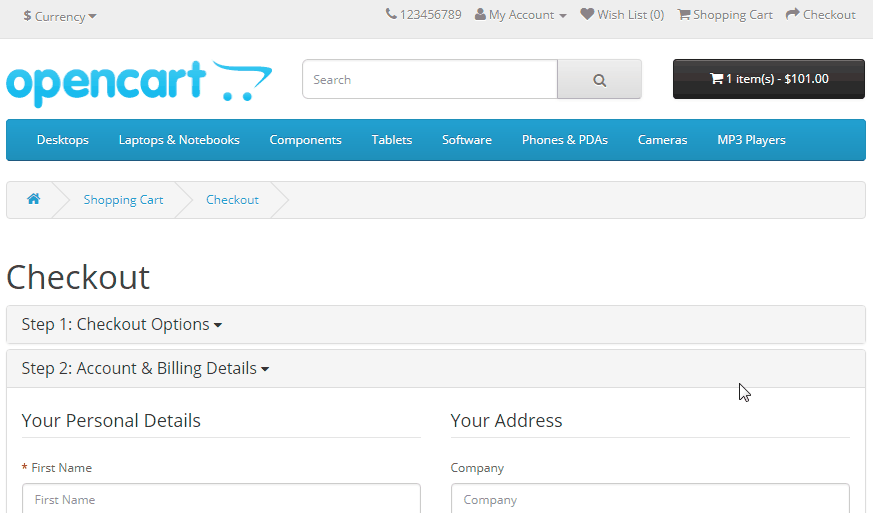Best Postcode - Pincode Manager Buy Now
How to Download?
To download the extension you need to log in to your opencart account or xtensions account.
You need to download the extension for your opencart version, each download displays compatible opencart version in download list.
Installation Instructions for OpenCart 2.x
Note
It is advisable to keep a backup of your site code and db before you install the extension. Our modules do not change any core files
Step 1
Unzip the downloaded ZIP file into a new folder.
Step 2
Login to your OpenCart admin panel and go to Extensions > Extension Installer. Upload the file postcode_manager_x.x.x.x_Version_x.x.ocmod.zip, which is in the folder you created in Step 1.
- Go to System > Settings > Edit > FTP and update your FTP settings. After you are done, try uploading postcode_manager_x.x.x.x_Version_x.x.ocmod.zip again. If it does not work and you receive the same error "Could not connect as...", follow the next step.
- Go to this link:
https://www.opencart.com/index.php?route=marketplace/extension/info&extension_id=18892 and download and install the Quickfix for the OpenCart Extension Installer. After you are done, try uploading postcode_manager_x.x.x.x_Version_x.x.ocmod.zip again.
Step 3
Go to Extensions > Modifications and click the blue Refresh button on the top right.
Step 4
Go to Extensions > Modules > Postcode Manager and click the Install button.
Step 5
Postcode Manager is now installed. You can access it from Extensions > Modules > Postcode Manager.
Step 6
If you are using the Postcode Manager module on a live server, make sure to insert your license key in the Extensions > Modules > Postcode Manager > Support.
NoteIf you are using the module on a localhost server, feel free to use it without a license.
Upgrade Instructions
Follow the installation instructions above.
When you are done, go to the module and click Save.
Manual Installation
-
Unzip the downloaded ZIP file into a new folder
-
Navigate to this folder and find the file xtensions_postcode_manager.ocmod.zip. Extract this file.
-
Navigate to the extracted folder. You will notice an upload/ folder.
-
[Optional] Some OpenCart stores have their admin folder renamed and some extra languages installed. If necessary, rename the admin/ folder and the admin/language/english/ folder to match your OpenCart setup.
-
Upload the contents of this folder to your OpenCart store, making sure to preserve the directory structure.
-
The extracted xtensions_postcode_manager.ocmod.zip also contains an install.xml file. Rename the file to install.ocmod.xml.
-
Login to your OpenCart admin panel. Once you do that, go to Extensions > Extension Installer. Upload the file install.ocmod.xml and wait for the success message.
-
Go to Extensions > Modules and find Postcode Manager and click the Install button (+ sign).
-
Go to Extensions > Modifications and click the "Refresh" button on the top right.
- Congratulations! Postcode Manager is now installed and configured. You can access it from Extensions > Modules > Postcode Manager.
Setting
The user interface of Xtensions Best Postcode Manager is accessible in Admin > Extensions > Modules > Xtensions Best Postcode Manager > Edit.
This is where you can edit and customize your Xtensions Best Postcode Manager module. There are 6 tabs with options and information:
This is the main tab of the module. We will now go one by one through each option.
The first option Xtensions Best Postcode Manager status is for enabling and disabling the module.
Admin Panel Setting in OpenCart 2.x
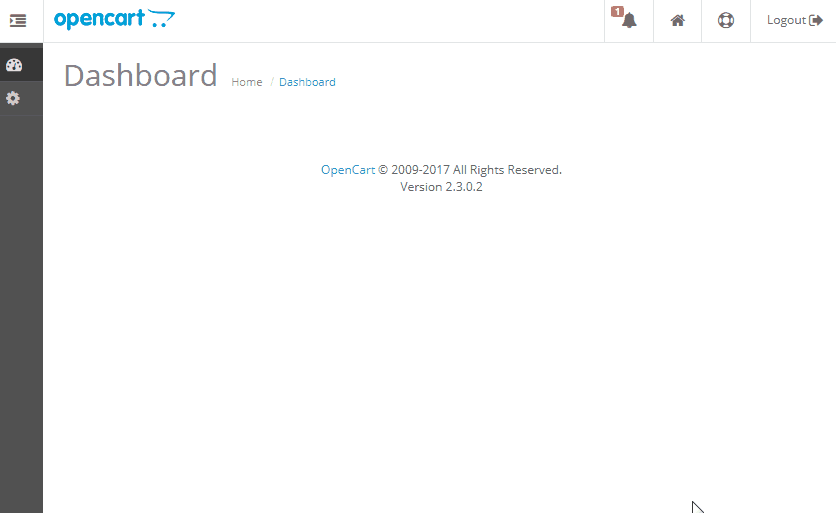
Demo Panel